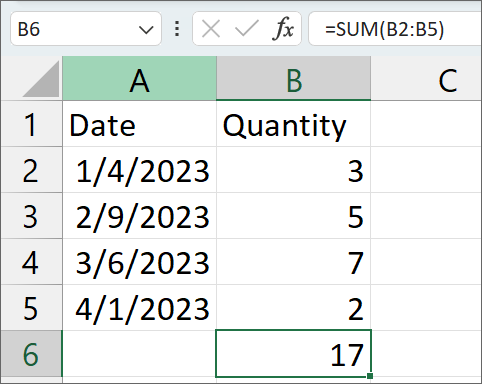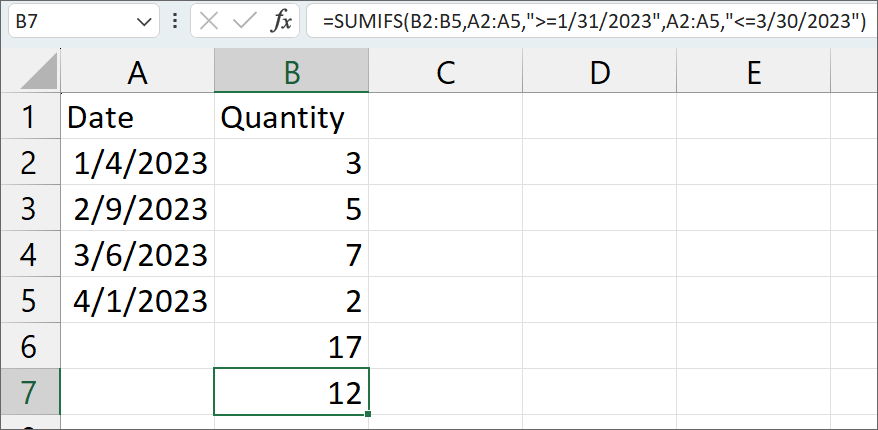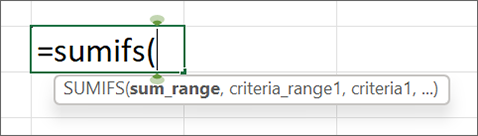News & Updates: Data in Practice: Functions
Data in Practice: Functions
Posted by Marie Jonas
Format of Functions
Functions are yet another tool in Excel that can seem overwhelming. Their structure can seem like a foreign language – with errors and errant formatting generating even further confusion. As a starting point, it can be helpful to break down the general structure of functions, so you know how to approach ones which are new to you.
An Excel formula generally consists of three main components:
- Equal Sign (=): Every formula in Excel starts with an equal sign, which tells Excel that what comes next is a formula or calculation.
- Function or Operation: After the equal sign, a user will typically enter a function that they want to perform on the data. Excel offers a huge range of functions already built into the software (we’ll cover a few below) that you can use to perform various calculations. You can also use basic mathematical (+, -, *, /) and logical operations (>, <, =, etc.) to create formulas.
- Arguments or References: A function will often need input values or cell references (B1:B5, etc.) as arguments. These can be numbers, text, cell references, or other values that the function uses to perform its calculation. Arguments are enclosed in parentheses (…) after the function or operation.
Here’s an example of a basic function:
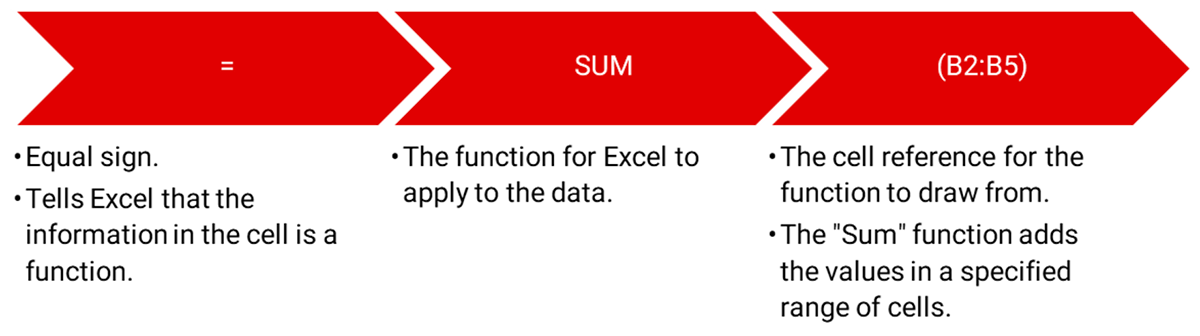
A function will often have multiple arguments, or even multiple functions, to layer different operations or criteria together. For example, here is a more complex example using the same sample data:
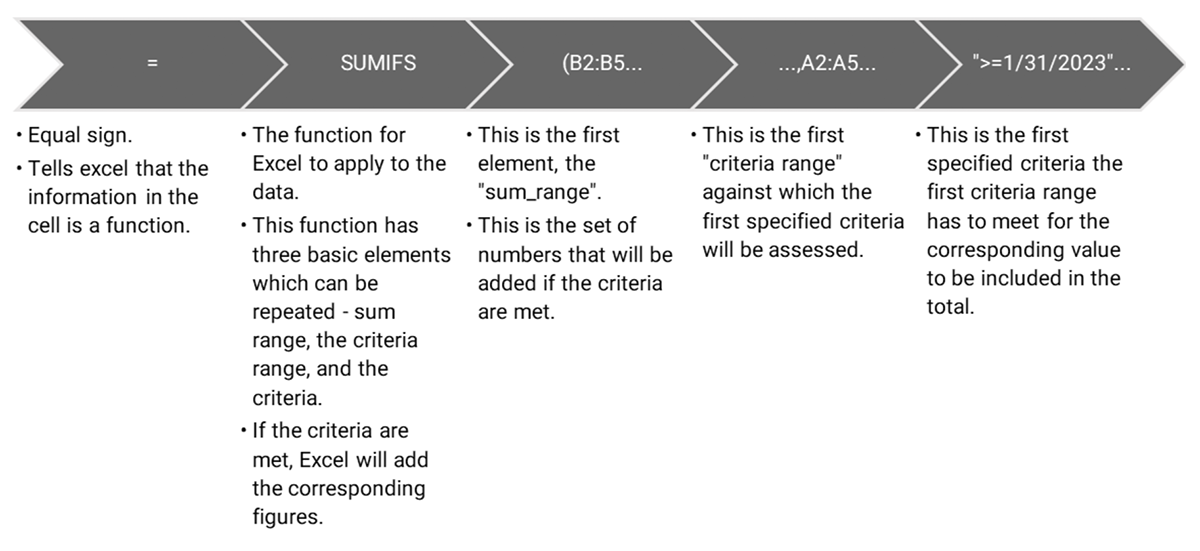
The function in the example continues with the second set of criteria, in the end returning the sum of values corresponding to dates after January 31 and before March 30. In this sample data, that means the February 9 value (5) plus the March 6 value (7) which equals 12.
Top Five Functions
Here are a few more helpful functions for lawyers to familiarize themselves with.
|
FUNCTION |
FORMAT |
RESULT |
|
SUM and SUMIFS |
Range / Sum Range, Criteria Range, Criteria |
The sum of a range of cells (or cells meeting certain conditions) is one of the most basic Excel tools useful whenever a lawyer needs to combine numbers. |
|
CONCAT |
Text (range) |
CONCAT combines (concatenates) the text in a number of cells. For example, if you need to combine case names and numbers into one cell, this function can assist. |
|
PROPER |
Text (cell) |
The PROPER function capitalizes the first letter of each word in a text string. Lawyers can use this function to quickly format names, addresses, and titles in a standardized and professional manner. |
|
LEFT and RIGHT |
Text (cell) |
The LEFT function extracts a specified number of characters from the beginning of a text string, while the RIGHT function extracts characters from the end. You can use these functions to extract portions of text, such as case numbers, document IDs, client references – or other figures of a consistent length and location. |
|
TODAY |
No arguments |
Typing =TODAY() in a cell inputs today’s date. This is super handy in calculating days until specified deadlines. |
Data permeates every aspect of legal practice. Data in Practice is a bimonthly feature to provide practical tools for attorneys to better organize, manipulate, and understand data. Whether it’s working with basic case information, preparing document productions, or conducting exposure analyses, a more robust knowledge of Excel is guaranteed to streamline your work. A few simple tools can help attorneys more efficiently and effectively represent their clients, and better navigate a professional landscape inundated with big data.
Marie Jonas is a Partner in Folger Levin’s litigation practice group. Marie has over a decade of hands-on experience working with Excel in all aspects of her practice: ranging from investigations to trial. If you have an idea for a topic involving practical data tips for lawyers, she can be reached at mjonas@folgerlevin.com.